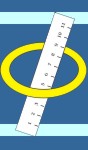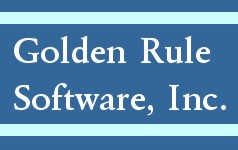It is possible to receive a “copyDB cannot continue” error when upgrading from previous versions of SQL to 204. This is most likely to occur on database larger than 500 Mb, or on older machines. Also on systems with an excessive number of visit notes you may receive this type of error.
The exact text of the error encountered follows:
“Unable to execute command ALTER TABLE [dbo].[VNDATA] WITH NOCHECK ADD CONSTRAINT [PK_VNDATA] PRIMARY KEY CLUSTERED ([VKEY], [ITMKEY]) WITH FILLFACTOR = 90 ON [PRIMARY]”
The root cause of the error is a timeout issued in the database connection used by copydb.exe while converting the structure of an older version of the database to the new format. The default timeout is 60 seconds, and on larger databases this time limit can easily be exceeded. Specifically, “an index command was performed on the vndata table and timed out after 60 seconds.” When issuing the command manually in WinSQL it succeeded on a 829.5 Mb database file after aprox. 90 seconds.
Steps for manual recovery.
1. Download the attached script or alternatively*:
http://www.goldenrulesoftware.com/downloads/scripts/copydbvnrecover.sql
2. Login to WinSQL as SA and run the script.
3. Detach both the grstemp and grule2 database.
4. Rename the grule2 data files to grule2[…].bak
5. Rename the grstemp data files grule2.
6. Reattach the grule2 database.
7. Manually finish the install.
8 Log in to the Oasis Gold Assessment Program and verify the GRS suite version number and patient data.
9. Apply the latest authorized patch.
* Right click the link and choose "save target as" and save to the scripts folder of your GRS install.