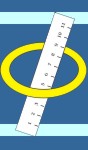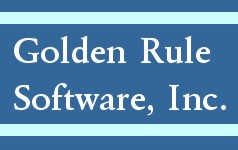Problem: Palm battery died,
Solution: Go to Palm Desktop, edit users, select the palm that data was lost on, delete the palm name, click on new, add the palm name in. Right click on the Hotsync manager (beside the time on the PC), go to "Custom..." select the palm name, go through the "Conduit" list, select a conduit, click "Change", set conduit Hotsync action to "Do Nothing"-"Set as default" then select "Ok". Set all but the "InkViewConduit" and "Satellite Forms Application" conduits Hotsync action to "do nothing", after conduits are set click "Done". Hook the palm up to the cradle/cable, hit the Hotsync Icon on the Palm, tap the icon in the middle of the palm screen. When the Hotsync comes up on the PC it will ask to select a name for the palm, select the name and click "ok". After sync completes, open Oasis Palm Sync. Uncheck the "Unattended Mode", check "New Device", click "Yes" on the Popup screen, select palm name from the list in the "RDK Engine Installer", then select "Install". Tap the Hotsync on the palm, after sync is complete tap the house on the Palm, find the "!Oasis" icon, tap on it, tap on "Uninstall", when it is complete tap done. Uncheck "New Device" on the PC, select "Ok" on the popup screen then perform another Hotsync. After sync is complete