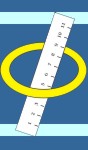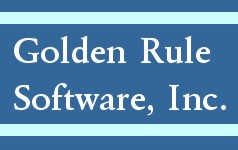Question: How do I create an Inactivation Assessment?
Answer: From the Production View in Oasis Gold, right-mouse click on the assessment that requires inactivation. Answer No at the prompt for the Correction Assessment and Yes at the prompt for the Inactivation Record.
The two Inactivation Records now display in Test View and contain -1 and -2 in the "Correct" column of the Existing Assessments grid. Changes are only made to the -2 record but when re-batching for transmission to the state, the -1 record must be included in the batch with the -2 record.
The Inactivation Assessment (-2) is comprised of the following Key Fields:
(M0010) Agency ID
(M0030) Start of Care Date
(M0032) Resumption of Care Date
(M0040) Last Name
(M0040) First Name
(M0064) Social Security #
(M0066) Birth Date
(M0069) Gender
(M0090) Date Assessment Completed
(M0906) Discharge/Transfer/Death Date
NOTE: All other fields are corrected via a Correction Assessment. (See Article #66.)