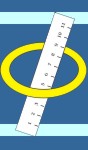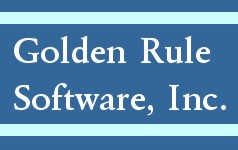Question: How do I apply a non-Medicare payment?
Answer: Go into WORKFLOW – NON-PPS PAYMENT ENTRY
1) highlight the desired patient name and click [apply filter] button
2) when the grid is displayed, click the light blue box to the left of the patient name
3 )click the [add payment] button
4) a payment row is then displayed, click the ‘*’ to display the entry form
in this form,
enter the payment date,
enter the document ID (typically check #),
enter the transaction type (typically ‘check’), payment amount
enter the document date
5) click [ok] button
[repeat Steps 2 though 5 for additional payment transactions as needed for patient]
6) click [save] button
7) click [continue] button