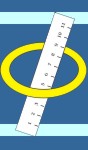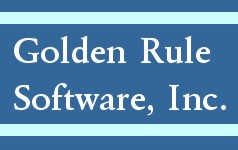Question: How do I send an inactivation and correction assessment?
Solution:
Step 1: Create assessment and validate.
Step 2: Create batch and export [ADMIN - Oasis Batch - Create New Batch - Save & Generate].
Step 3: Transmit batch to the State.
Step 4: Search/select desired patient/assessment record. Check 'INACTIVATE' checkbox [ADMIN - Oasis Batch - Inactivate/Reactivate].
Step 5. Create batch and export [ADMIN - Oasis Batch - Create New Batch - Save & Generate].
Step 6: Transmit Batch to State.
Step 7: Search/select desired patient/assessment record. Uncheck 'INACTIVATE' checkbox [ADMIN - Oasis Batch - Inactivate/Reactivate].
Step 8: Make edits/corrections to patient assessment in [CLINICAL - Patient Profile - OASIS/POT/Suppl Order] and validate.
Step 9: Create Oasis Batch and Export [ADMIN - Oasis Batch - Create New Batch - Save & Generate].
Step 10: Transmit Batch to the State.