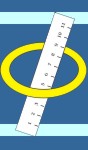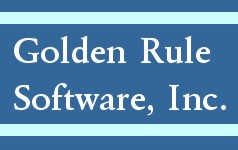Question: How do we add med supplies used during a patient visit?
Answer: First make sure the supplies have been set up in the master list. To do this, go to ADMIN/Financial Maintenance/Supply Item, at the top of the screen there will be an option to "Add New". Click "Add New" to add a medical supply item. While in the entry screen there is an option to make the supply billable, if this is not checked it will not show on the bill. After all medical supplies have been entered they will then be available to add to the SJ entries.
To add a supply to an SJ entry, first select the SJ code, Patient name, Start and End time, then click on the Add'l Info button. Select the "Supply Item" in the drop down list, enter the quantity and click the "Add" button, this will add the supply to the visit. (If a supply was added in error, select the supply listed in the box to the right of the "Add" and "Remove" buttons, and click the "Remove" button.) Click Save Add'l Info once all supplies used for this SJ transaction have been entered.
To add a supply to a Visit in the CLINICAL link, after you enter the visit, click on "Service Journal Supplies". Click on New Entry, select the supply from the drop down if the supply is not in the drop down click the "GO" button and add the supply to the master list, enter the quantity and click save. If there was more than one supply used click new entry and add the supply. If there were supplies used on more than one visit, select the date of visit to add the supply and enter the supplies for the appropriate visit date.